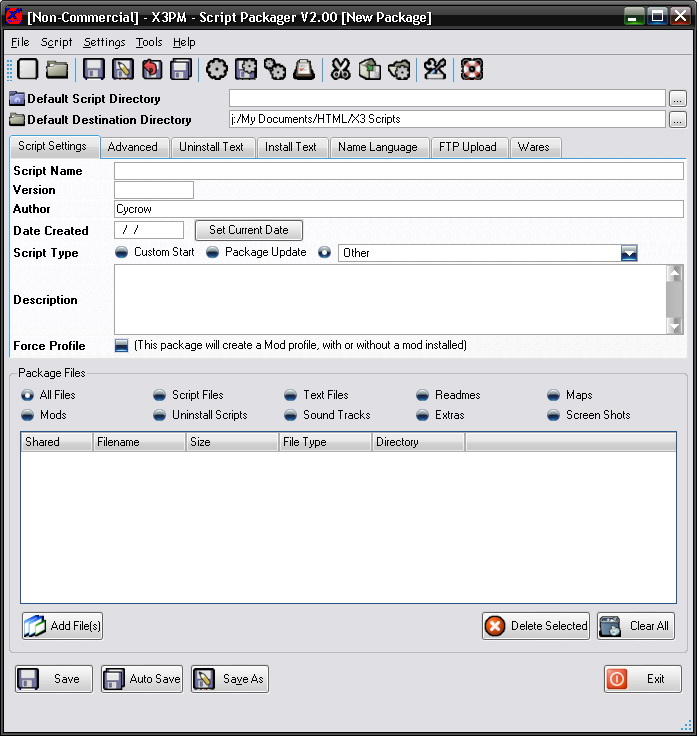
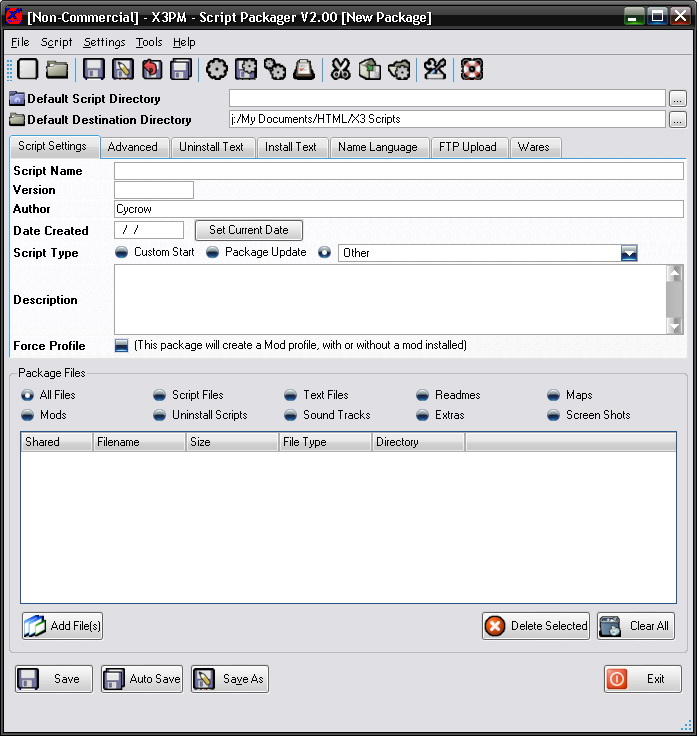
You need to enter the name for your script, this is how to identifiy what script is it, and what will display in the scripts list when installing.
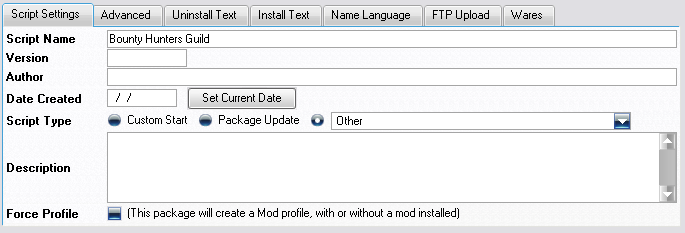
Step 3: Enter the Version Number
This version number is used to determin what version of the script is in the package, this is so the installer knows its a newer version and also used when doing to automatic package update. The version entry is optional, but its a good idea to use it, especially if you plan to have auto updates.
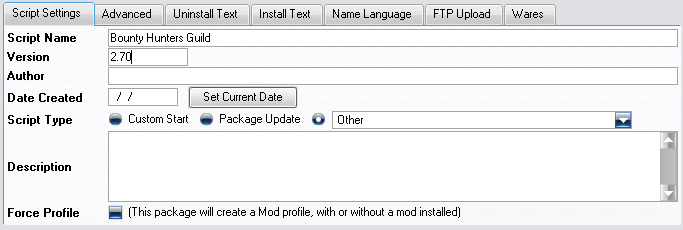
Step 4: Enter the Script Author
This is the name of who made the script, ie You. The author is required and is used to determine if scripts are the same, ie, if the author and script name are the same, then the installer classes them as the same script.
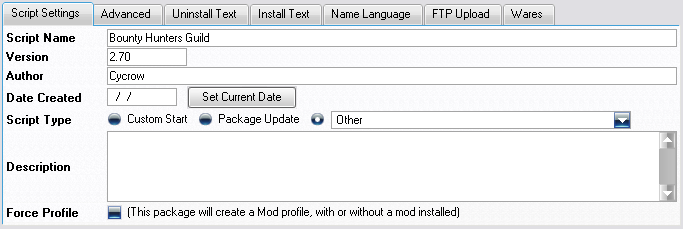
Step 5: Enter the Creation Date
This is the date the script was made, this is mainly used for reference to help out users determine how old it is, you can use the Set Current Date button to use todays date.
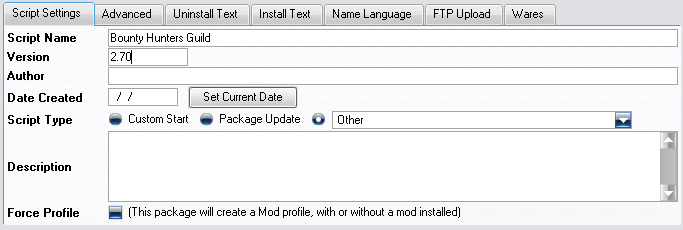
The script type is used for reference in the installer as well as being able to group scripts of the same type. Just select the option thats the closest to your script, or use Other.
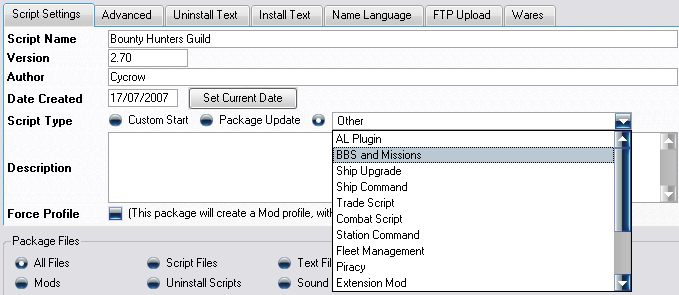
There are lots of different file types to add, but for a simple script, theres only 3 main files, Scripts files, Text files and Readmes. To add script files, click on the Add Files button in the bottom left.
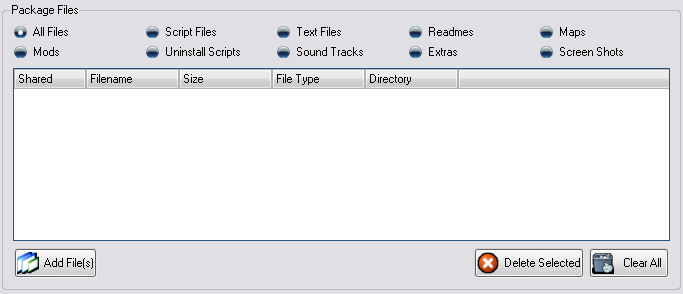
If the file type is set to all files, it will then ask what type to add, alternativly you can select the file type first, then select add files.
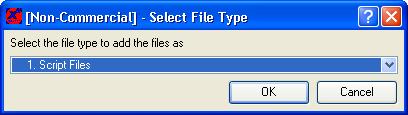
Next you select the files you wish to add, you can select multiple files at once to add, use ctrl to select more than 1, or use shift to select all files between the selected files.
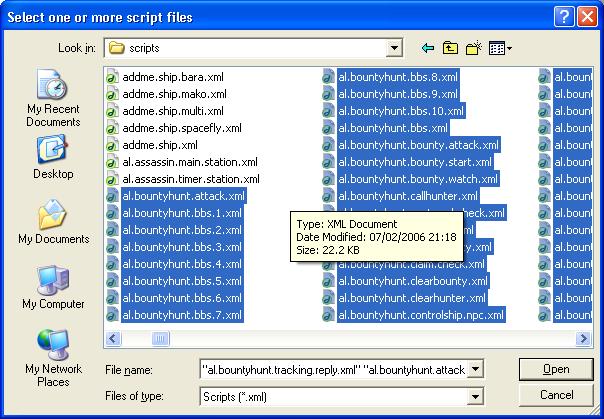
Once added, this will display in the files list.
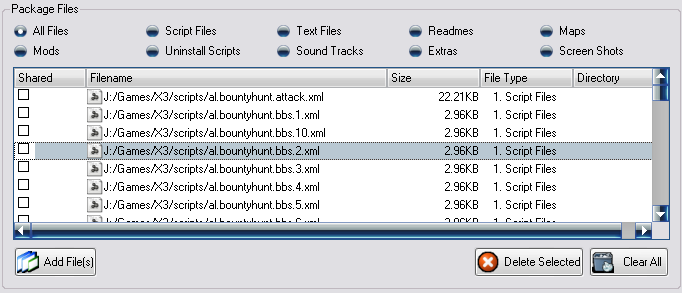
Repeat step 7 but for the text files instead, these are usually the ones in the "t" directory
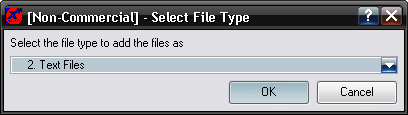
Repeat step 7 but for the Readme files, these are "txt" files.
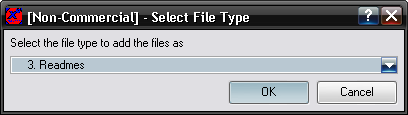
Finally, save the package file by pressing the save button button, then selecting the filename to save under.
Once done, the package file will be ready to be installed or distributed to other people.
View the other help files for information on the more advanced options to use.